In this post, a .NET Core (.NET 6) console application will be created using Visual Studio 2022. In a later post, this console application will be containerized with Docker.
The steps to create a .NET 6 console application with Visual Studio 2022 are as follows:
1) When Visual Studio 2022 is launched the start screen contains a button, "Create a new project." To create a project (including a console application), click on "Create new project:"
In the event Visual Studio, 2022 was already open File | New | Project can be selected in order to create a new project:
2) When "Create a new project" is clicked on or File | New | Project is invoked, the "Create a new project" dialog is displayed as follows:
3) From the "Create a new project" dialog, select the "Console App" options and click Next. Note that in the description the project is identified as a .NET Core. After clicking next the "Configure your new project" dialog is displayed as follows:
4) Enter the project name in the "Project name" text box. The project name entered above is ForensicDataPusher. Once the name is entered, click on the Next button which displays the "Additional information" dialog as follows:
5) The "Aditional information" dialog is set to the desired framework, .NET 6.0 (a.k.a. .NET 6.0 (Long term support)). To finalize the project creation, click on the Create button which opens the newly created project in Visual Studio as follows:





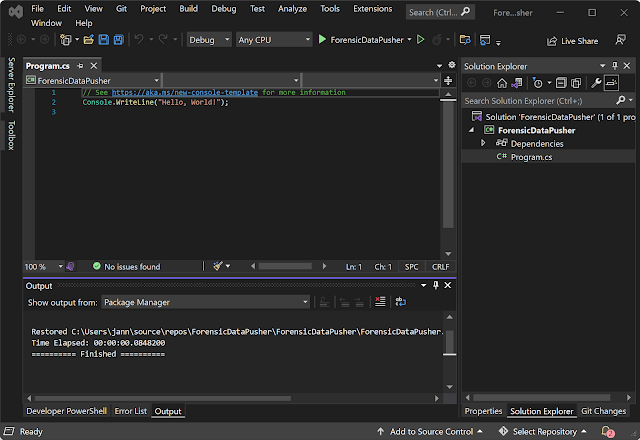
No comments :
Post a Comment